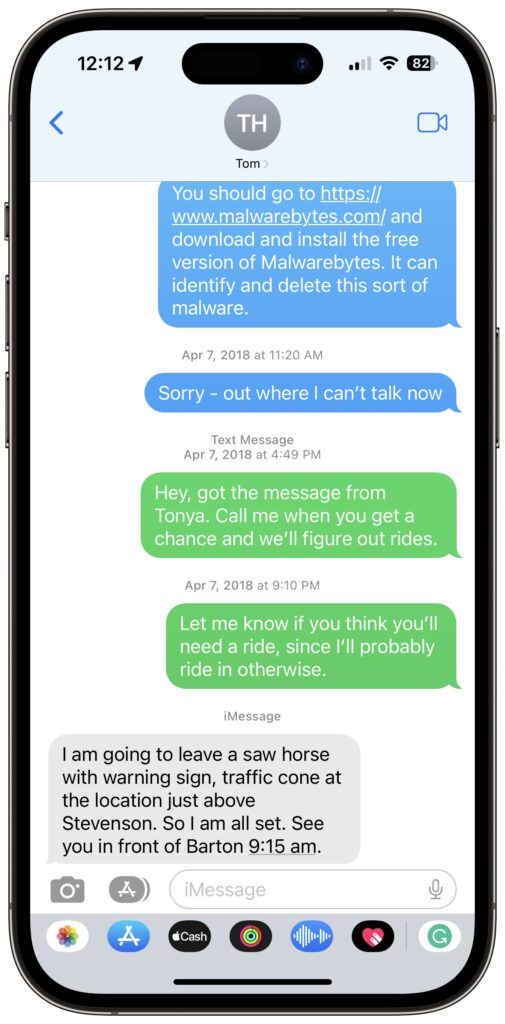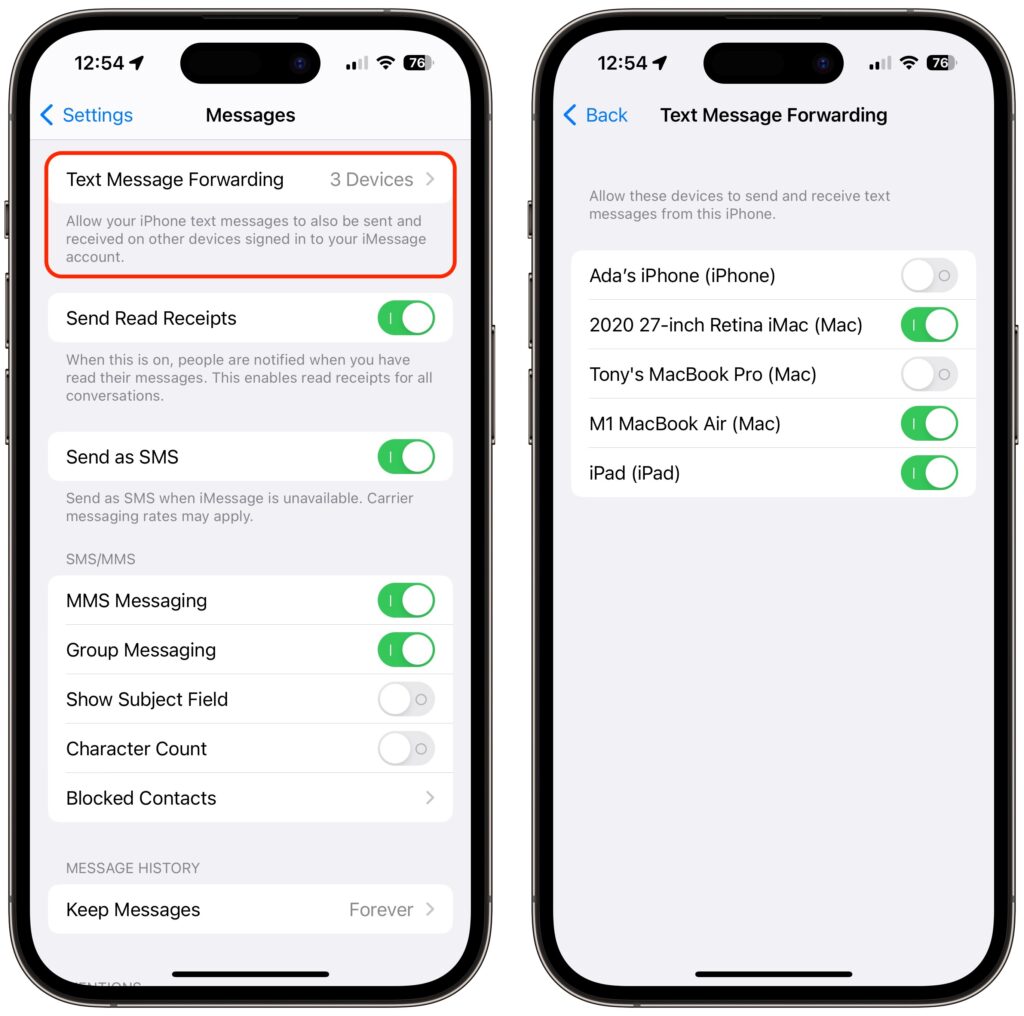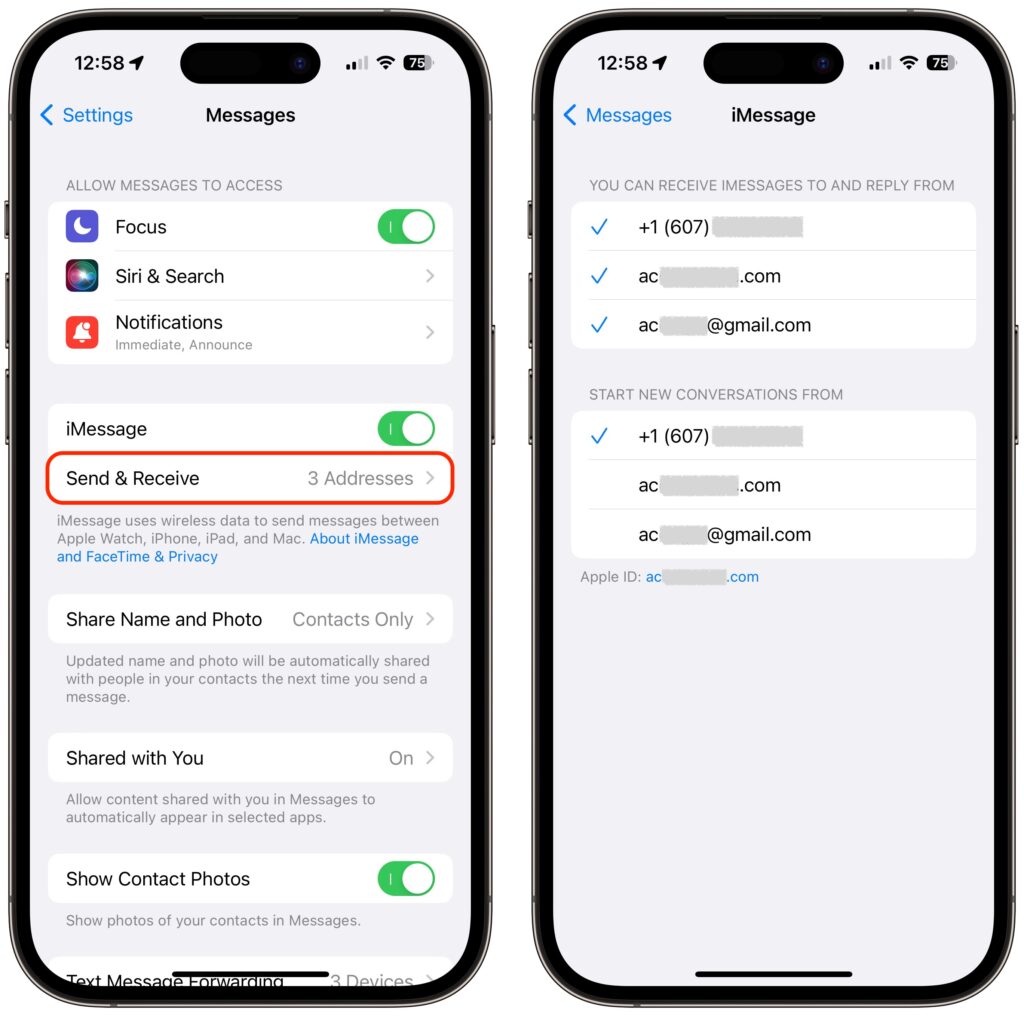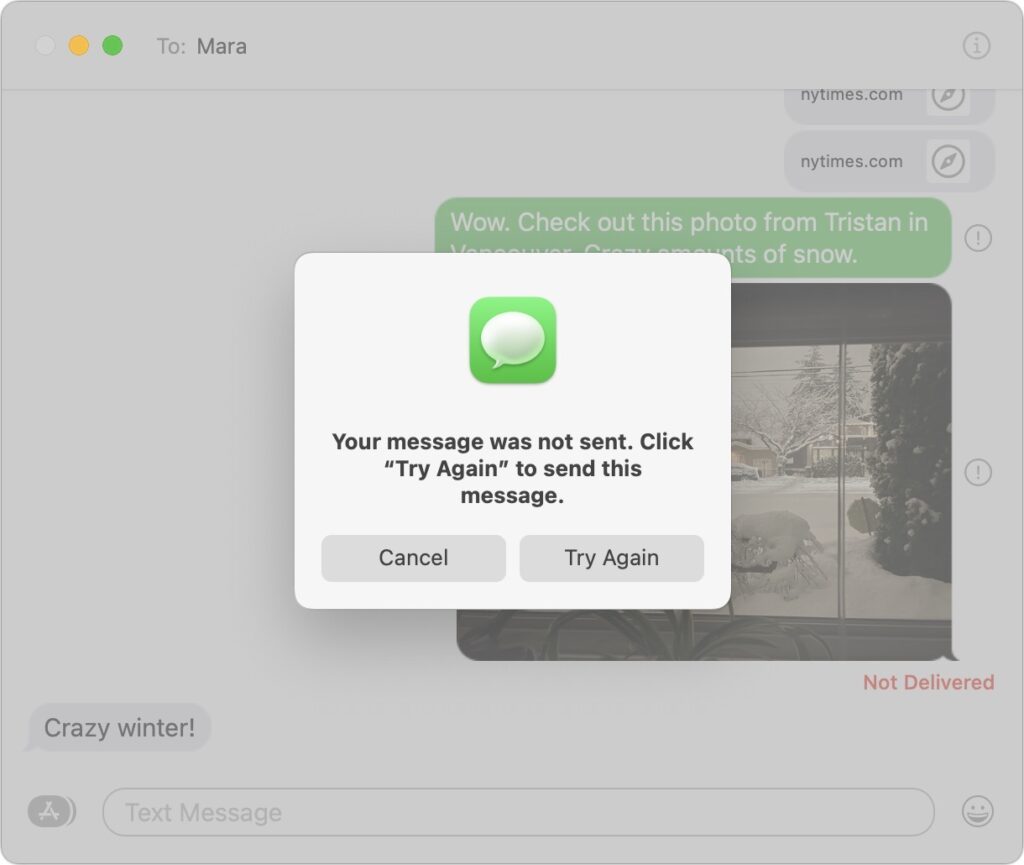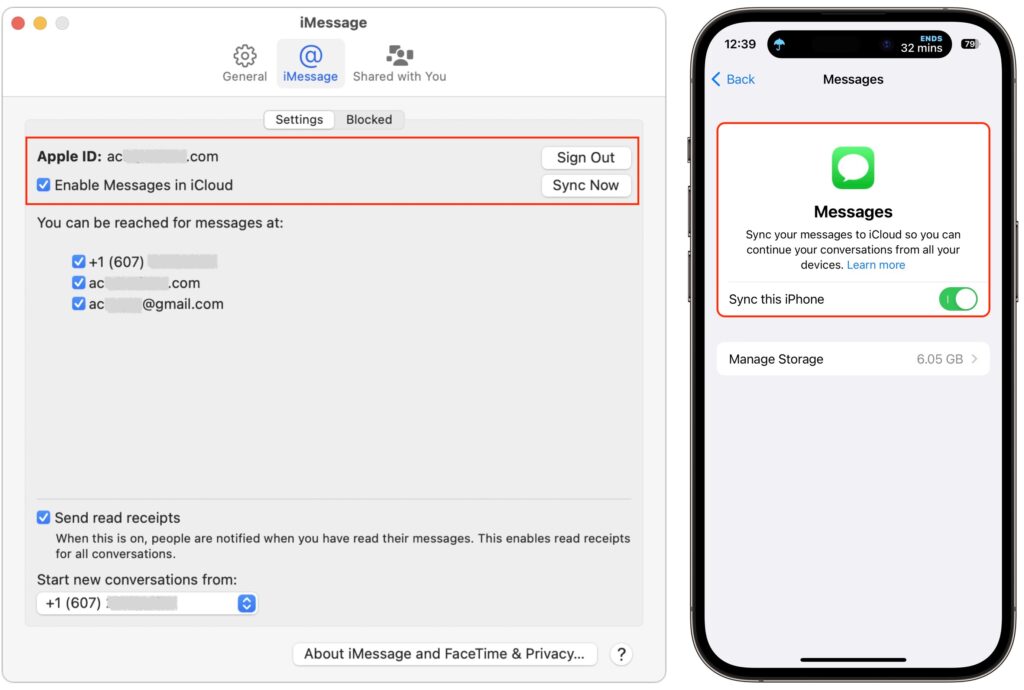Div>Messages: The Ultimate Guide to Understanding and Resolving Common Issues
Introduction
Messages, the popular app used for texting and communication, plays an integral role in our daily lives. However, many users encounter confusion and difficulties when using this app. In this comprehensive guide, we aim to address the most common questions and provide practical solutions to help you utilize Messages more effectively.
Blue vs. Green Bubble Conversations: What’s the Difference?
One common query revolves around the distinction between blue and green bubble conversations. The color of the bubble indicates whether a conversation uses iMessage or SMS/MMS. Conversations with blue bubbles are exclusively between Apple users and utilize iMessage, while green bubble conversations occur with individuals using SMS/MMS on Android or other non-Apple phones.
iMessage and SMS/MMS: Understanding the Differences
Messages supports two protocols for text messaging: iMessage and SMS/MMS. Although both result in text messaging, they differ in key aspects.
SMS (Short Message Service) and MMS (Multimedia Messaging Service) are cellular technologies that require a wireless plan from a cellular carrier. SMS is restricted to 160 characters, while longer messages are segmented and reassembled. MMS enables the transmission of pictures, audio, video, and more, subject to carrier limits (ranging from 300 KB to 3 MB). SMS requires minimal bandwidth, allowing text messages to be transmitted even in areas with weak cellular service, making it useful in emergencies.
In contrast, iMessage is Apple’s proprietary messaging protocol, exclusively available on Apple devices such as iPhone, iPad, Mac, and Apple Watch. iMessage allows larger file sizes, with Apple specifying a size limit of 100 MB. This is possible because iMessage relies on Internet access through Wi-Fi or a strong cellular connection. When Internet access is unavailable, Messages attempts to fallback on SMS/MMS, resulting in conversations with both blue and green bubbles.
Messages on Devices without Cellular Connectivity
Devices without native cellular connectivity, such as Mac or iPad, can still send and receive SMS/MMS messages through iMessage by routing them through an iPhone. In the iPhone’s Settings > Messages > Text Message Forwarding, you can specify which devices can send and receive messages using this method.
It is crucial to keep this setting in mind if you encounter issues with SMS/MMS text messages not being received on your Mac or iPad. After a major operating system upgrade, the setting may be inadvertently turned off.
Addressing iMessages: Potential Issues and Solutions
While SMS and MMS messages are tied to a phone number, iMessage can be sent and received using one or more phone numbers and email addresses. When setting up an iPhone, the device registers its number with Apple’s iMessage servers. Consequently, when initiating a new Messages conversation, the app determines whether to display blue or green bubbles based on available contact information.
iMessage also supports email addresses, enabling conversations with fellow iMessage users even when only their email address is known. To specify which email addresses can receive messages and reply to them, navigate to Settings > Messages > Send & Receive. You can add or remove email addresses and phone numbers by accessing appleid.apple.com under Personal Information > Reachable At.
Choosing the appropriate phone number or email address for initiating new iMessage conversations is essential. We recommend using your phone number unless you plan to switch it soon. Changing these settings can potentially cause problems, such as disabling message receiving for an email address currently used in an ongoing conversation, leading to an inability for others to send you messages. Switching your main Apple ID address can break multiple conversations, necessitating starting fresh with the new Apple ID.
While changing phone numbers poses similar challenges, it occurs less frequently. If you temporarily attach a second phone number to your iPhone using eSIM, be cautious when initiating conversations from it, as disabling the associated plan will render them inaccessible.
When transitioning from an iPhone to a non-Apple phone, delivery problems may arise for SMS/MMS messages. To avoid such issues, either disable iMessage in Settings > Messages before switching devices or deregister iMessage online.
Message Failures: Causes and Solutions
Occasionally, when attempting to send a message, you may encounter red exclamation points and an alert stating “Not Delivered.”
In most cases, these issues stem from connectivity problems, either on your end or the recipient’s. Initially, click the exclamation point and retry sending the message in case it was a temporary glitch. If the second attempt fails, ensure your Internet connection is working by checking Safari. If the connection appears functional, tap Try Again. For iMessage-specific concerns, try switching from iMessage to SMS by selecting Send as Text Message. Alternatively, consider the following possibilities:
- Ensure that iMessage is enabled in Settings > Messages.
- Verify if you possess another phone number or email address for the recipient. If they disabled message receiving for the one you initially used, it could cause message failures.
- If sending to an SMS recipient without a cellular-enabled device, confirm that the appropriate device is enabled in Settings > Messages > Text Forwarding.
- If problems arise while sending images or other files via MMS, the file size may be too large. In such cases, resorting to email might be necessary.
- To resolve temporary confusion on your iPhone, restart the device using Siri (if running iOS 16) by saying, “Hey Siri, reboot” and then retry sending the message.
Different Conversations on iPhone and Mac: Achieving Synchronization
Messages should ideally have identical conversations on all devices with text message forwarding enabled and using the same Apple ID. However, this synchronization may not always occur seamlessly. Apple introduced Messages in iCloud to address this issue by employing iCloud as a centralized repository for all messages, except for failed SMS messages. Activating Messages in iCloud ensures synchronization across devices.
To enable Messages in iCloud, navigate to Messages > Settings/Preferences > iMessage on your Mac and Settings > Your Name > iCloud > Apps Using iCloud > Show All > Messages on your iPhone or iPad. Ensure it is enabled on all relevant devices.
Messages Security: Privacy and Encryption
SMS lacks strong security, making it unsuitable for sensitive information. It is advisable to refrain from using SMS for confidential data and utilize authentication apps instead of SMS for two-factor authentication codes. Apple, on the other hand, encrypts all iMessage conversations, ensuring privacy when using public Wi-Fi networks. However, iMessage conversations do not have default end-to-end encryption, enabling law enforcement to compel Apple to provide access to data stored in its data centers.
To achieve complete end-to-end encryption, Apple offers the option to activate Advanced Data Protection for iCloud. This feature provides enhanced security but restricts Apple’s ability to assist with account recovery if the Apple ID password is forgotten.
Other messaging apps prioritize security, with Signal being a notable example. Signal offers end-to-end encryption, additional app security through password protection, and features like self-destructing messages. While Signal provides top-notch security, convincing others to adopt it may be necessary. WhatsApp also offers end-to-end encryption but requires enabling encryption for backups. However, it shares various user information with Facebook, compromising privacy.
Conclusion
Messages is generally a reliable app; however, occasional issues can arise. We hope this comprehensive guide has shed light on the common questions and challenges associated with Messages. By following our provided solutions and understanding the underlying issues, you can utilize Messages more effectively and troubleshoot any problems that may occur.
(Featured image based on an original by iStock.com/fizkes)